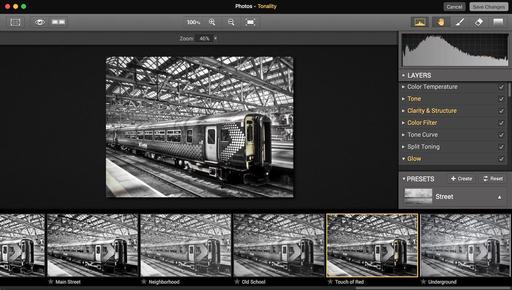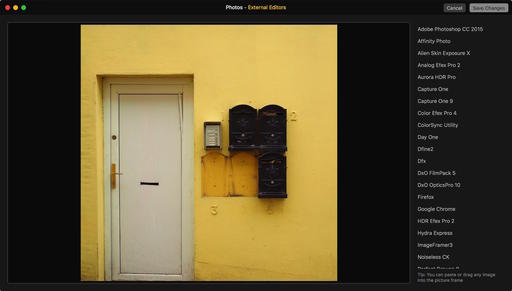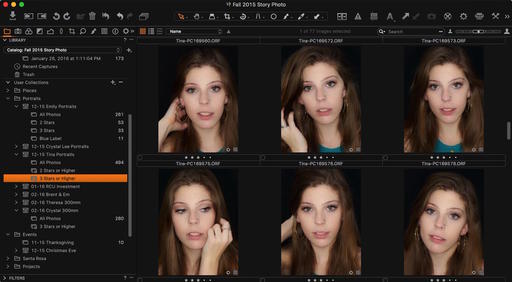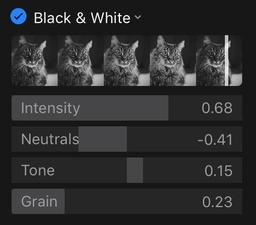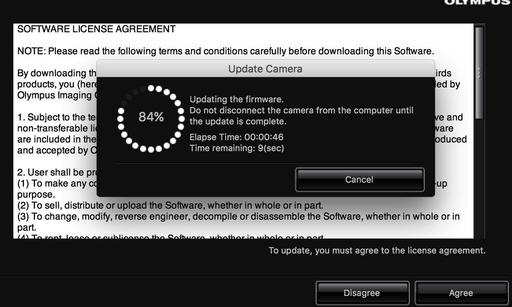This is The Digital Story Podcast #519, Feb. 16, 2016. Today's theme is "Just 5 Frames." I'm Derrick Story.
Opening Monologue
One of the interesting things that's emerged from The Film Project is the idea of shooting fewer pictures for any given subject. For a roll of 36 exposures, for example, I usually like to have 7 different topics. So I've been limiting myself to 5 frames at a time. I decided to move this concept over to digital too, and it's interesting the effect it's having on my photography. And that's the topic for today's show.
Just 5 Frames
When I get a roll of film back from the lab, one of the things I'm looking for is variety. What I don't want to see is an entire contact shoot of variations of the same subject. 35 frames of the same subject is something that I can easily do with my digital camera. And I don't think I always shot that way.

So, over the last few weeks, I've decided that for some of my subjects, I'll limit myself to 5 frames. Obviously this won't work for everything. But quite honestly, I sometimes just take too many pictures. I explore this idea in today's top story.
In the News
Ricoh celebrates 80th anniversary with limited edition silver GR II - covered by DP Review
If the stealth-black GR II isn't quite showy enough for you, then you may be interested in Ricoh's new 'Silver Edition' camera, which it created to celebrate its 80th anniversary. In addition to its new color, Ricoh has also diamond-engraved the lens' specs onto its front ring, added a custom on/off 'termination' screen and bundled a leather carrying case. Only 3200 of the Silver Edition GR II cameras will be sold worldwide, so get your order in soon. The compact GR II features a 16MP APS-C-size CMOS sensor, 28mm equivalent F2.8 lens, 1080/30p video and Wi-Fi with NFC. The GR II Silver Edition is priced at $699.
Night Photography Tip
I often switch my white balance setting to Tungsten for urban night photography to help offset the overly warm city lights. I can do this during capture, or play with the white balance during post. By doing so, I've discovered some wonderful shades of blue that look great and feel more appropriate for these subjects.
Member Quotes of the Week
Intelligent comments culled from The Digital Story Facebook page.
In regard to last week's Facebook Post: "Going from Lightroom or Aperture to Capture One Pro" we had some terrific comments that I want to share it with you now.
Michael wrote: "This podcast is (once again!) a model of clarity on a complex topic, thanks Derrick! It's hard to imagine how you could have done more to facilitate the transition for Aperture users.Do you have any thoughts on the stability or longevity of Capture One or its owner Phase One? While making predictions is dangerous (especially about the future, as Oscar Wilde warned us), it seems worth considering this before making the significant investment of time and energy that this transition will require. Keep up the great work."
And Mac added: "Another great show. I switched to Capture One in december. Since I usually run annual catalogues in Lightroom, it was easy. Just setup a new catalogue in Capture One, and done. The info you provided about importing old libraries to C1 is invaluable. Since I started with C1, it's a learning adventure. It works a little different than LR, which I had since v1. So I stumble through it. I can't wait for your Lynda.com course on it!!!"
And then I had to add this fun tweet from E74 Photo: "When is your Capture 1 course coming out? Assuming installer doesn't delete root folders..."
Post your thoughts on our Facebook page. Believe me, I read them.
Updates and Such
I'm testing the Olympus 300mm f/4 PRO lens this week, and I have to tell you, this thing is insane. It uses both optical image stabilization and sensor based at the same time. I shot a series of couples portraits at 1/60th outside, and they are sharp. The equivalent of 600mms at 1/60th. Think about it! More to report next week.
Pt. Reyes Photography Workshop - We have two rooms open at the Pt. Reyes Photography Workshop, Aug. 19-21 2016. If you want to hang out with us at Straus Ranch House and explore some of the most beautiful coastline in the world, visit the TDS Workshops page and put yourself on the reserve list.
Out of Chicago Update - The debut of The Nimble Photographer Workshop sold out on Friday, June 24. Because there is a wait list, we've added a second workshop on Thursday June 23. I hope you can join me in Chicago this coming June. There's still time for Early Bird pricing.
Gemini, the Duplicate Finder by MacPaw - Gemini's simple, fast, and safe to use, so make sure you give it a try. It's available at macpaw.com/gemini.
And finally, be sure to visit our friends at Red River Paper for all of your inkjet supply needs. And a big thanks ImageFramer for also supporting this podcast.
See you next week!
More Ways to Participate
Want to share photos and talk with other members in our virtual camera club? Check out our Flickr Public Group. And from those images, I choose the TDS Member Photo of the Day.
Podcast Sponsors
Red River Paper - Keep up with the world of inkjet printing, and win free paper, by liking Red River Paper on Facebook.
ImageFramer Take your photos to the next level with ImageFramer. Visit www.apparentsoft.com today.
MacPaw Creators of CleanMyMac 3 and other great software for Apple computers. Visit www.macpaw.com today.
The Nimbleosity Report
Do you want to keep up with the best content from The Digital Story and The Nimble Photographer? Sign up for The Nimbleosity Report, and receive highlights twice-a-month in a single page newsletter. Be a part of our community!
Want to Comment on this Post?
You can share your thoughts at the TDS Facebook page, where I'll post this story for discussion.