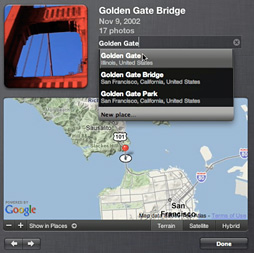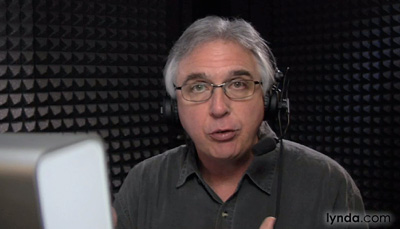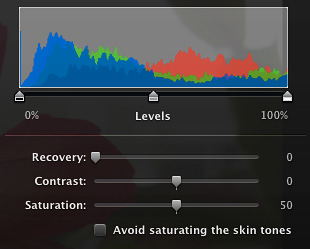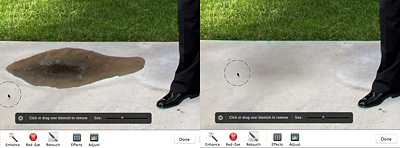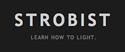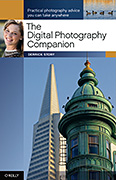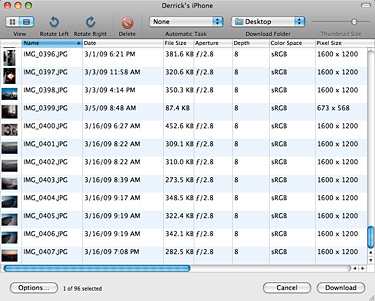
Along with Preview (The Simplest of All Raw Converters), Image Capture is one of those amazing hidden gems that comes on every Mac. Look in your Applications folder, launch it, then connect just about any photo device. Once you do, Image Capture recognizes the camera and presents you with lots of downloading options. In fact, Image Capture is the application I recommend to iPhone users for transferring full resolution pictures that they record with the device.
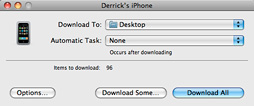
The trick is, when you launch the app and connect your iPhone, to click on the "Download Some" window. By doing so, Image Capture presents you with thumbnail versions of all the pictures on the device. You choose only the shots you want, decide where to put them, and then click the "Download" button.
Be sure to check out the Options button, because that allows you to choose the color space that's applied to the images on download. You also have an informative list view available (shown at the top of this post) that displays your metadata for each shot on the device. And if that weren't enough, choose "Build Web Page" from the "Automatic Task" popup menu, and Image Capture will download the selected images, then build a web page with them complete with clickable thumbnails -- all in one step! There are lots of other options in that popup menu, including triggering Automator with its own scripts (select Custom for that).
One final note about Image Capture, it works with most Mac-compatible flatbed scanners. So if you need to connect a scanner for a quick job, this might be the best way to go.
Like I said, this is an amazing little app.
-
Join me on March 28 for "How I Did It" - A Workshop in High-Impact Photography
Technorati Tags: Derrick Story, digital photography, technique, Technology, The Digital Story