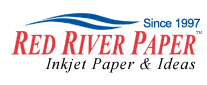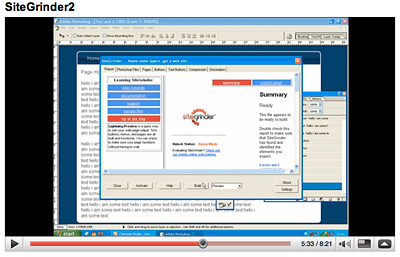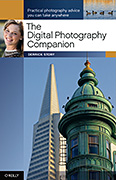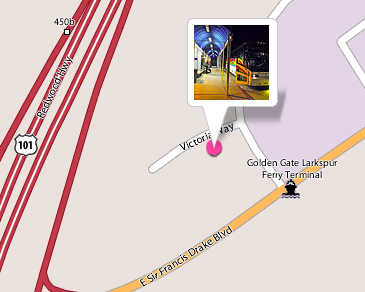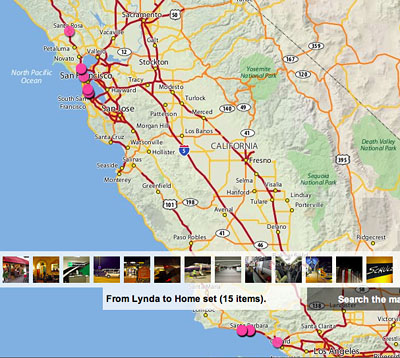After the wedding was over, our next challenge was to cull the best images from the 2,300 shots we captured over the course of the day. Between the two of us, we had amassed over 32 GBs of Raw files, and we had to transform that data into a customer-friendly deliverable.
My assistant, Danielle, uses Adobe Photoshop Lightroom for her post production. I use Apple's Aperture. By midweek, Danielle had worked through the entire shoot, and delivered a CD to me of high quality Jpegs (at full 5D Mark ll resolution). I had already winnowed down my shoot to a collection of favorites.
I integrated Danielle's picks with mine in Aperture, then sorted by "time captured." This put the entire shoot in order. The only slightly strange parts were when I went off to shoot the boys before the ceremony, and she was shooting the empty reception hall. But other than that, everything meshed together perfectly.
The final gallery count was 447 -- that included both Danielle's and my best shots. I then exported the images out of Aperture as high quality Jpegs constrained at 2200 pixels in either direction. The pictures were uploaded to my Shutterfly Pro account, and I sent the URL out to as many family members and wedding participants as I had email addresses for, encouraging them to pass along the link to anyone they wish.
On Shutterfly, viewers can watch a slideshow or manually click through the images in the gallery. If they see something they like, they can order a print on the spot. Shutterfly handles the printing, business transactions, and delivery. I can monitor activity via my Shutterfly Pro account.
I also prepare a CD of high resolution Jpegs and send it to the clients. I know a lot of photographers don't believe in this, but I want my clients to have their own master collection that they can play with and print as they wish. That will be the last step for me in the assignment. Then I can check it off my list and move on to next week's work.
Photo of happy couple after the ceremony by Derrick Story, captured with a Canon 5D Mark ll using fill flash.
Previous Installments of the Wedding Photographer Chronicles
Wedding Photographer Chronicles: Chapter 1, the Rehearsal
Wedding Photographer Chronicles: Chapter 2, Analyzing the Church
Wedding Photographer Chronicles: Chapter 3, During the Ceremony
 Follow me on Twitter
Follow me on Twitter
-
Technorati Tags:
Derrick Story, digital photography, Wedding photography