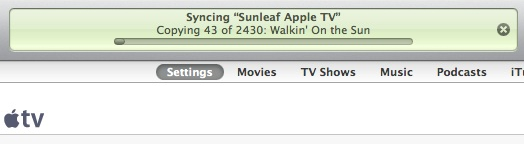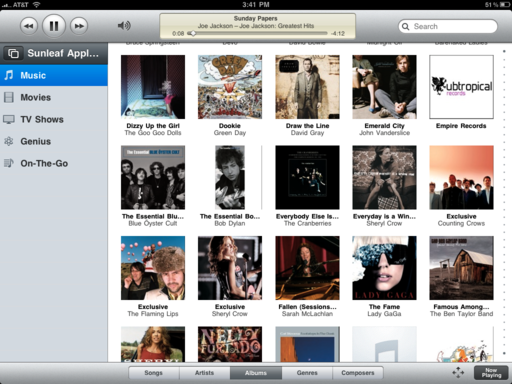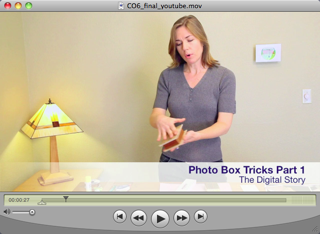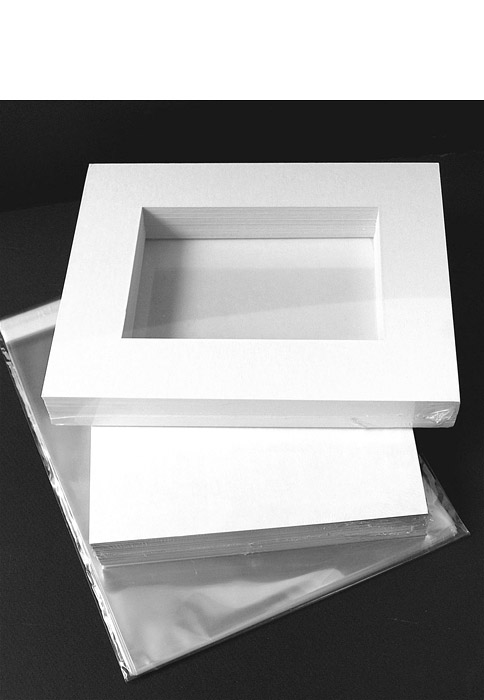When I'm dashing to a meeting with my iPad, I prefer to tote it in a case. It's easier to hang on to, and I don't have to worry about accidentally dropping it. Initially, I tried the Apple iPad Case. Even though it functions well, it doesn't feel good in my hands. And it's not exactly a fashion statement. I decided to try two cases from Acme Made instead. And I can tell you right now, both feel and look much better.
So I packed up both the Slick Case and the Skinny Sleeve and headed off for a 10-day trip that included New York City and Bermuda. I spent time in cabs, on planes, sailing on a large ship, and hopping around on buses. Most of the time my living space was tight.
I really became attached to the Slick Case. Holding the iPad while in the case feels great. When I want to watch a video or type with the Bluetooth keyboard, I fold the case back and use it as an adjustable stand. The padded pocket is a perfect place to stash a large microfiber cloth for wiping off the iPad screen when it gets smudged. In other words, the Acme Slick Case is now my case of choice.
But I've included brief overviews of both cases, because for some the Skinny Sleeve will be more useful, especially if they want to stow their iPad in a tight space. It's a little thinner than than Slick Case. Read on to see which one is the best for you.
Acme Made Slick Case for the iPad
The Slick Case has a book-style design that secures the iPad on one side and includes a padded sleeve on the other that can be used for documents, cables, and even your charger. It's fully padded to prevent any rubbing against the iPad glass screen. The Slick Case is idea for business meetings, coffee shops, air travel, and any other environment where you want to look sharp.
has a book-style design that secures the iPad on one side and includes a padded sleeve on the other that can be used for documents, cables, and even your charger. It's fully padded to prevent any rubbing against the iPad glass screen. The Slick Case is idea for business meetings, coffee shops, air travel, and any other environment where you want to look sharp.
The black version has a matte finish neoprene stretch shell that feels great and maintains its good looks. There's also a glossy white edition. The lining is soft to ensure that your iPad's screen maintains its integrity. I also like the convenient double zippers. Once the case is open, you can fold it back like a magazine. This provides a very comfortable grip for the iPad, yet keeps your fingers off its glass surface. You can also use it this way as a stand when you're typing with a keyboard or viewing movies.
The Slick Case is available for $35 .
.

Acme Made Skinny Sleeve for the iPad
The Skinny Sleeve is also made of neoprene, but it has a high gloss outer surface with soft protective lining. In addition to its stylish design, the Skinny Sleeve is just that: a super thin case that secures your iPad, and it fits just about anywhere. It's perfect for large handbags, backpacks, and camera bags. It includes extra padding on one side to provide additional protection for your iPad screen. The $29.99 Skinny Sleeve
is also made of neoprene, but it has a high gloss outer surface with soft protective lining. In addition to its stylish design, the Skinny Sleeve is just that: a super thin case that secures your iPad, and it fits just about anywhere. It's perfect for large handbags, backpacks, and camera bags. It includes extra padding on one side to provide additional protection for your iPad screen. The $29.99 Skinny Sleeve is available in black or white.
is available in black or white.
More iPad Articles
Will the iPad Squish my Photos?
The $2 iPad Stand
Bluetooth Keyboard and iPad - A Powerful Combination
Turn Your iPad into a Live Camera
Lowepro Classified 160 AW is Perfect Bag for iPad Toting Photographers
Coolest iPad Apps for Photogs? Keynote and CameraBag
"iPad for Photographers" - Digital Photography Podcast 219
 Follow me on Twitter
Follow me on Twitter