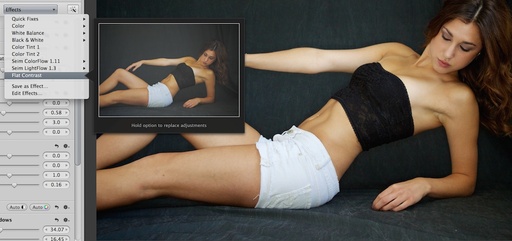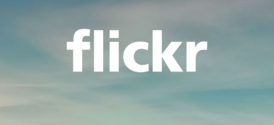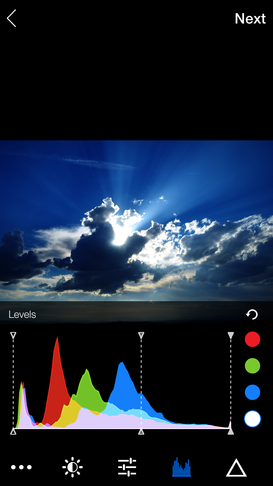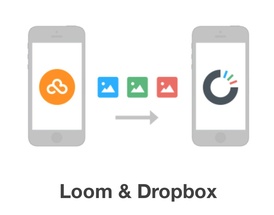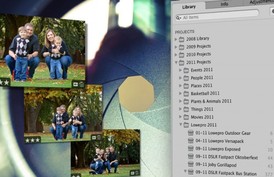Leica's announcement of their new mirrorless camera, Leica T (Typ 701) ($1,850), presents both attractive and challenging features for the nimble photographer. I thought that I would provide a quick overview of both.
On the plus side, the design and production of the camera looks top-drawer. To take a chunk of high-quality aluminum and sculpt a camera from it is very impressive - not to mention the hour of hand-polishing that ensues.
I haven't held the camera myself, but even looking at it in pictures and knowing what I know about solid aluminum design, it's not much of a leap of faith to understand that this camera is special.
I also like that they chose to go with a very modern design, instead of the retro look that's currently popular. My regular readers know that I absolutely love the retro look featured in the OM-D and the Fujifilm X20. But those cameras already exist. Leica is creating a whole new design aesthetic in the mirrorless space.
I have some inside information about the internal workings of the camera as well. Image quality will be outstanding. And the Wi-Fi interaction with the iOS app should be solid. I think Leica has done an excellent job here, creating not only a modern classic in terms of looks, but also in terms of mobile functionality.
In terms of red flags, there are a few. First, the choice not to include image stabilization in either the body or the lenses, I think this is a bad decision. I read that Leica felt optical stabilization would compromise the quality of the lenses. I'm not qualified to know either way. But I do know, that for me, image stabilization is important, And I would miss it on this camera.
I think the price is a bit steep, not so much for the body, but for the 18-55mm kit lens - $1,750. If it were $500 or $600, then we could get started with the T-System for less than $2500, and I think that would attract more well-healed nimble photographers.
And finally, I do like buttons - and there aren't any on the back of the camera. So it remains to be seen how this plays out in real-time use.
Those concerns aside, I welcome the Leica T-System to the mirrorless camera space. I know more lenses will follow, and I think we will see interesting variations on this initial body. I'm going to enjoy watching this story play out.
If I can get my hands on one, I'll definitely follow up with a field report.
Leica T-System has a high Nimbleosity Rating. What does that mean? You can learn about Nimbleosity and more by visiting TheNimblePhotographer.com.
Want to Comment on this Post?
You can share your thoughts at the TDS Facebook page, where I'll post this story for discussion.