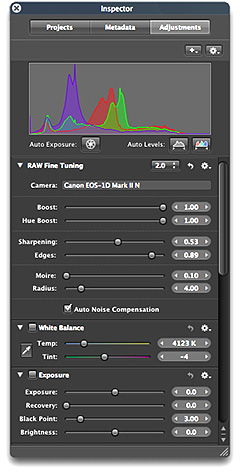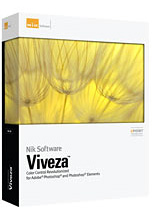Sometimes the perfect storm is a good thing. On Sunday, I was driving from Santa Rosa, CA south to Ventura. I was scheduled to begin two weeks of recording for a digital photography title with Lynda.com. I knew I would be there in the studio when Aperture 2.0 was announced, but wasn't at liberty to discuss it. But what a great opportunity! Wouldn't it be wonderful to actually record the training title on the day Aperture 2 was released?
My producer, Chris Mattia, had a similar thought once he heard the news. By 9:30 am on Tuesday, he was clearing a path to enable us to start recording the Aperture 2 New Features title. Fifty-five hours later, 22 movies were posted online ready for viewing. Six of the movies are free and can be viewed by anyone right now.
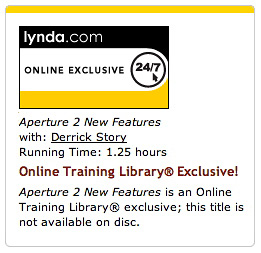
The primary areas I focused on in this New Features title include:
- Interface changes including the tabbed inspector and new double-click behavior
- Performance improvements featuring Quick Preview that accelerates all photo management functions
- New image decoding with the introduction of RAW 2.0 processing and Baseline DNG
- Additional image editing tools including Recovery, Vibrancy, Color Dropper, and the Retouch brush
- Customizable keyboard shortcuts enabling you to choose your own keystrokes for core operations
- .Mac Web Gallery creation for simple, but powerful Web display directly from Aperture
As I admit in the first movie in the title, I don't tackle everything that's in this release of Aperture 2. But I do think we covered the stuff that's really important. Plus, having the opportunity to work in such a timely manner is very exciting.
And in case you were wondering... this is a great release of Aperture. Apple did a terrific job.
Technorati Tags: Aperture, digital photography, Technology, The Digital Story, video