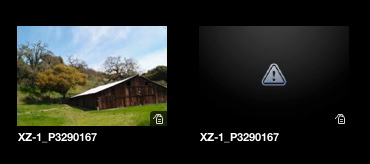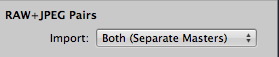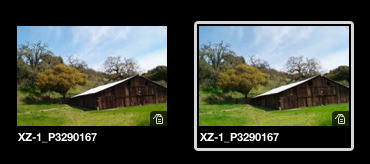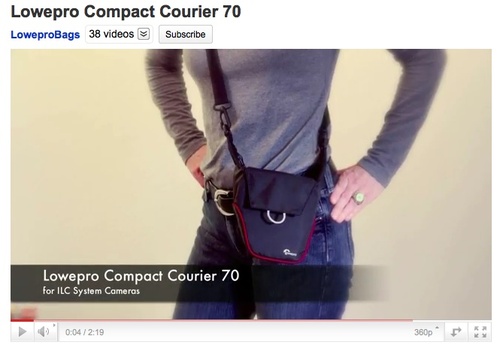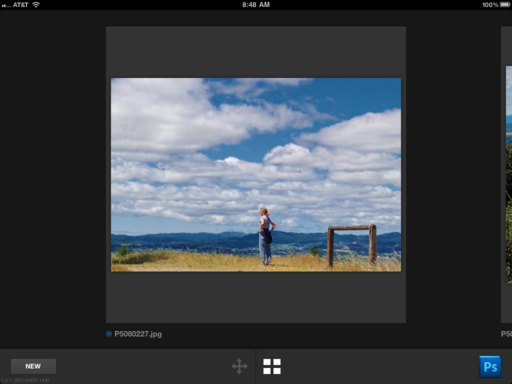Editor's Note: An account about how good things can happen with your photography by TDS Member and SizzlPix winner Ken Latman. He wrote this piece a few months back while preparing for a gallery show (mentioned in this article). The show is now live at the Millworks Gallery in Akron, Ohio (with SizzlPix on the walls!) If you're in the area, stop by and see these beautiful images for yourself. Now... on to Ken's story about how this all came to pass.
My buddy Matt (another Sizzlpix of the month winner) and I were going on a road trip this past summer to some wonderful places: Monument Valley, Antelope Canyon, Arches National Park, Zion, etc. Before we went, I set up a squarespace website in the attempt to update our travels on the road. I have been an avid listener of The Digital Story podcast, and got Matt hooked on the show during the long drives in the car to all of these places.
Overall, the trip went really well. We stayed at The View hotel at Monument Valley on July 4th. Spent an extra day at Bryce Canyon, which happened to have an Astronomy program going on at that time. Saw the world's largest Easel in Goodland Kansas.
When we got back, I wanted to share my photos with family, but more than just a 12 month calendar. Your suggestion and sponsorship by Blurb seemed the right choice. This way I could make a couple books to show my family back in CT. And if they wanted a copy, it would be available to purchase on the site. I didn't want to be stuck shipping 20 books or more. Blurb makes it pretty easy to also put a link on your site and show every page of your book as a preview if people want to see it.
I got started working on the book. We both had taken so many interesting pictures during the trip. I often commented that we saw more places in two plus weeks than a lot of people see in a lifetime. It would be really cool if we could show them in a gallery or something.
Matt works as a science teacher, and Micah Kraus is an art teacher. They knew a gallery owner. We all got to talking. Micah had gone to Glacier National Park that summer on a motorcycle with his wife and had interesting pictures too. Another friend/teacher, Greg Milo, seemed like would be a great addition to the show too, and would help fill up the gallery space (I also think it brings more confidence to us all going in as a group of four.)
So Micah talked to Akron Millworks (www.millworksgallery.com) and suddenly we are set for a May 7th opening. At the same time, the book was done, and I entered both your Blurb book of the month contest and Sizzlpix of the month as well with a couple of entries for the duality topic. I didn't win, but when the Fall contest came around I made it a new project. I wanted to see something well done of mine printed on metal. We stumbled upon in Moab, Tom Till's gallery (www.tomtill.com), and he had some great pictures on aluminum. I had one piece printed on aluminum by another company, and it was ok, but not as well done as I would have liked. I was trying different companies but the process is expensive for testing your prints.
October came, and I won the Sizzlpix of the month. You placed me in contact with Don, and I sent him my image. It had been about a week and I had not received a print. I want to say Don is an extremely nice and very personable guy. Don called me on the phone to explain the delay and was very apologetic. Christmas time can be very busy for them as you can imagine.
I delayed the print to arrive until after the new year, and when it did, I was really impressed on how well they got the detail and the various tones in the print. Of three printers (them included) with images I had made, Sizzlpix was the best. I sent Don a short little thank you email, telling him of the great job they did and asked where I could link my website to the winning image on his site, in case anyone wanted to also have a copy. Don, I assumed, wanted to check to make sure my site was appropriate for his link or he was curious if I had other good stuff (I tend to think the latter.) My squarespace traffic for a couple of days was showing a lot of page hits.
Don and his group went through every gallery I had on my site. They saw the link to my Blurb book and looked at every page of that too. Instead of getting an email with a link Don, both called and emailed me to ask if I wanted to join the Famous Photographer's group of Sizzlpix. I am still floored. He asked me to submit a few more images. I was thinking only five, maybe eight, certainly no more than ten. He called back and asked why didn't I submit this image, and why not this image, etc. So I started putting in and going over more images with Don. I have about 25 images on the site now and few more waiting in the wings.
I am working with Don now to have all my prints in the upcoming show on metal [now live at Millworks Gallery]. Maybe I will sell some. Maybe not. It is just really nice to get some momentum going on my craft that has kind of remained a little dormant since leaving college. To think this all happened from a love of photography and a little podcast that I listen to weekly. Thank you so much again for your willingness to share, and please keep up tips, interviews, and encouragement in your podcast.
You can get more information about the gallery show on Ken Latman's site.