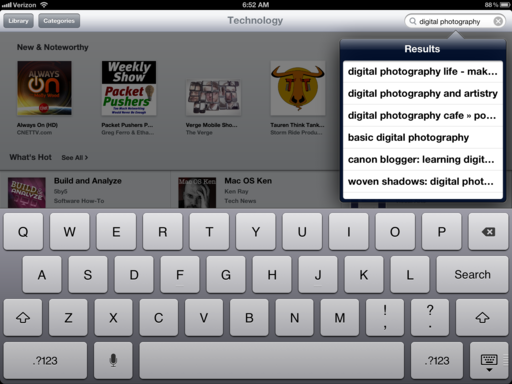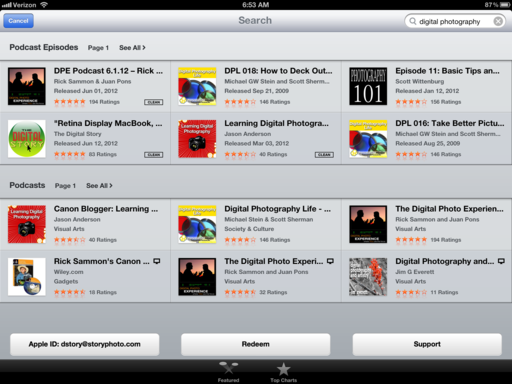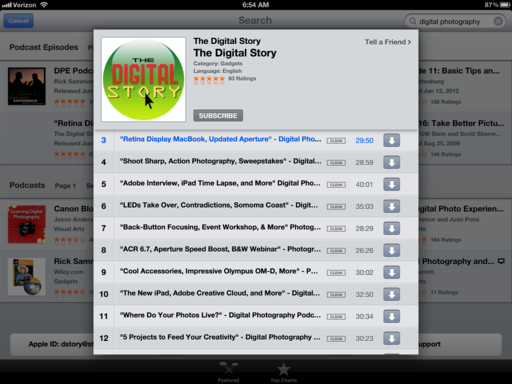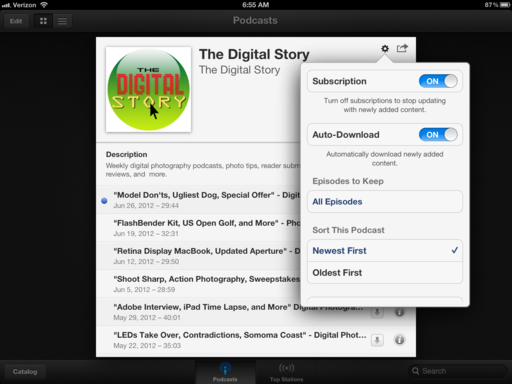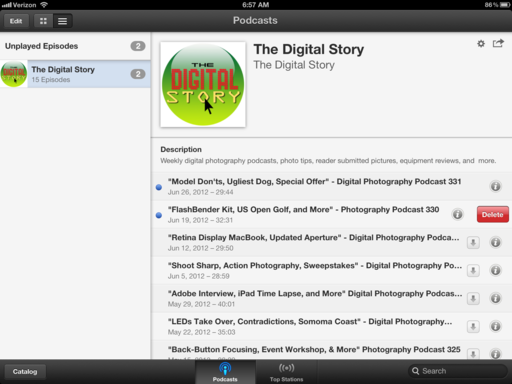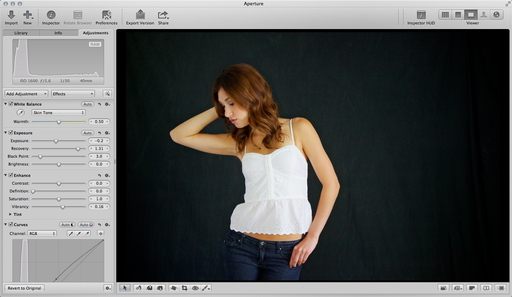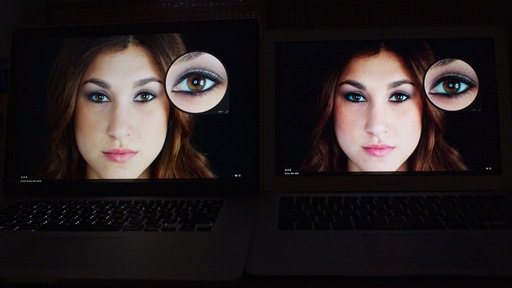I upgraded to the new MacBook Pro with Retina display for my everyday work. Chief among the reasons why was the 15" Retina display and the NIVIDA graphics card.
Just for fun, I loaded the same Raw file in Aperture 3.3 on both the new MacBook Pro and my 2010 MacBook Air (which I like a lot). The results were interesting.
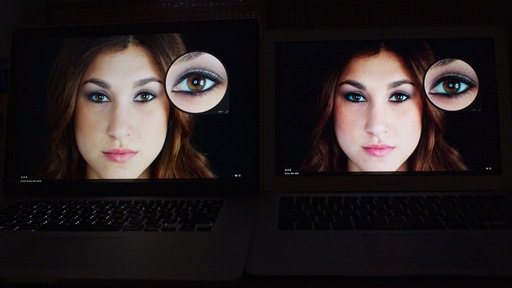 MacBook Pro Retina Display on the left, 2010 MacBook Air on the right. Click on image for larger version. Photo by Derrick Story.
MacBook Pro Retina Display on the left, 2010 MacBook Air on the right. Click on image for larger version. Photo by Derrick Story.
Specs aside, the first thing that jumped out at me is that the Retina display is more "photographic" than the image on the MacBook Air. I know many people are thinking detail with this display, but what I noticed is a more subtle gradation of tones. That's what I mean by more photographic. The image on the Retina display has some of the characteristics of a film based print. Look at the hair and the left side of the face.
The next attribute that impressed me was color. There is more of it in the Retina display. Keep in mind that it's just not the LCD we're talking about here. There is an entire set of technologies under the hood, that rolled up, contribute to the final image.
Both displays were set to the "Color LCD" profile with exactly the same file shown full screen mode in Aperture 3.3. The color was more accurate on the Retina display. No calibration on either machine. This is "out of the box" stuff.
As you might expect, there's a bump in detail too. But it's not an "earth shattering going to change the world" improvement. And I think part of the detail improvement is the better handling of tones so you can actually see the detail... if you know what I mean.
None of this is intended to be scientific. I'm a photographer walking by two computers with the same image on their screens. It's like the HD television wall at Best Buy. Even the comparison image here is a snapshot captured with an Olympus E-PL2 that was in my backpack at the time.
But, if you just go by what you see on the screen, then I have to say that what I like about the Retina display is that I feel like I'm looking at a photograph, not a computer screen.
Is that worth the $2,199 I paid for the 15" MacBook Pro? Well, considering how many pictures I look at on a weekly basis... the answer is yes.
Aperture Tips and Techniques
To learn more about Aperture 3, check out my Aperture 3 Essential Training on Lynda.com. Also, take a look at our Aperture 3 Learning Center. Tons of free content about how to get the most out of Aperture.
My next open Aperture Workshop is scheduled for Nov. 2012, in Santa Rosa, CA. You can get on the pre-registration list, plus learn about all the other photography workshops offered this season by visiting the TDS Workshops page.
The Digital Story on Facebook -- discussion, outstanding images from the TDS community, and inside information. Join our celebration of great photography!
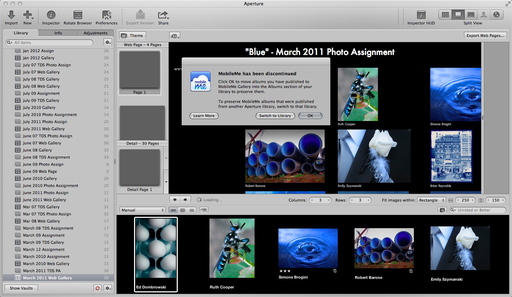 I was greeted with this message when opening Aperture.
I was greeted with this message when opening Aperture.